PowerPoint 2016 Essentials
As one of the important applications in Microsoft Office, PowerPoint is already packed with a wide range of graphical and communication tools. Although there aren’t any dramatic changes, the latest version, PowerPoint 2016, brings some new enhancements to this top presentation program.
Approximate Duration: 2 Hours
Language: English
Device Compatibility: Desktop/Laptop Computer, Tablet
Editor: ELCOE
Training Type: Interactive
39.99$ Original price was: 39.99$.12.99$Current price is: 12.99$.
As one of the important applications in Microsoft Office, PowerPoint is already packed with a wide range of graphical and communication tools. Although there aren’t any dramatic changes, the latest version, PowerPoint 2016, brings some new enhancements to this top presentation program. Let’s take a closer look at these PowerPoint 2016 new features:
1. PowerPoint Designer
With the new PowerPoint Designer, as soon as you insert an image, the Design Ideas panel opens on the right, offering several layout options for the graphical design of the current slide. Pick a layout, then continue adding more content to your slide. If none of the suggestions appeal to you, then close the panel and create your own layouts. You can also trigger this option by choosing Design > Design Ideas. This feature is still developing, and so, it won’t always work for your presentation. Some limitations are that your presentation needs to be formatted with a preset PowerPoint theme (not a custom theme or one you’ve downloaded from a different source) and your slide has either the Title or Title + Content slide layout. There may be times, however, when you see some quick, easy layout choices that improve the look of your slide.
2. Morph Transition
PowerPoint 2016 adds a brand new transition type called Morph. This transition can help you make smooth animations, transitions, and object movements across the slides in your presentation. To use the Morph transition, you’ll need to have two slides with at least one object in common—the easiest way is to duplicate the slide and then move the object on the second slide to a different place, or copy and paste the object from one slide and add it to the next. Then, with the second slide selected, go to Transitions > Morph to see how the cool feature can automatically animate, move, and emphasize your objects across slides. This transition can even change from one color to another as you switch slides.
3. New Office Themes
Although this may be insignificant to most users, Microsoft is touting the addition of a few new Office 2016 theme colors including a black theme. The four Office themes are Colorful, Dark Gray, Black, and White. That’s it. Don’t get too excited! To change your Office theme, go to File > Account, then click the drop down menu next to Office Theme. You’ll also find these choices under the General tab when you pick File > Options. The theme you choose will be applied across all your Office programs.
4. Quick Shape Formats
Draw a shape on a slide and you’ll see an increase to the number of “preset” styles available, another enhancement in PowerPoint 2016. These styles expand your color and formatting options and save you the time and effort it would take to create the effects manually.
5. Six New Chart Types in PowerPoint
In addition to compelling storytelling, an effective visual communication is critical in PowerPoint. If you use charts to help make data more visual, Microsoft Office 2016 has six new charts to show off your work in PowerPoint, Excel, and Word. New chart types include Waterfall, Treemap, Histogram (including Pareto), Box and Whisker, and Sunburst. You’ll find these options when you go to Insert > Chart on the PowerPoint Ribbon. Keep in mind, however, that even with new choices, your charts should be clean and simple in your PowerPoint slides. Too much complexity can make your slides hard to read, especially in a dynamic presentation, and can adversely impact your communications.
6. Screen Recording
Perfect for demonstrations, you can now include screen recordings in your PowerPoint presentations with just a few clicks. Just set up whatever you’d like to record on your screen, then pick Insert > Screen Recording, and you’ll be able to select a portion of your screen to record, capture what you need, and insert it directly into your presentation in one seamless process. Note: This feature is also available in PowerPoint 2013 if you have the most recent updates through Office 365.
7. Simpler Collaboration and Sharing
Collaboration is more and more integrated into Office 2016. Choose Share on the ribbon to share your presentation with others on SharePoint, OneDrive, or another online location. With real time co-authoring, you can now not only see when others are working on the same shared presentation but also see an indicator that shows you exactly what slides they’re working on, and where in the slides they are making changes.
8. Improved Version History
Now you can go to File > History to see a complete list of changes that have been made to your presentation and even access earlier versions. Note: This feature is only supported for files stored on OneDrive for Business or SharePoint.
9. Tell Me
One of the other PowerPoint 2016 new features is the “Tell Me” help tool. Look at the right side of the PowerPoint 2016 Ribbon menu after the last tab, to see a light bulb that says “Tell me what you want to do.” Just enter the words and phrases that describe the steps you want to do next and quickly get the features or actions you want to use. You can also choose from Recently Used searches and use this option to dig into other PowerPoint 2016 help choices.
10. Smart Lookup
The Smart Lookup feature, which is available in most of the Office 2016 programs, gives you access to quick searches from inside of PowerPoint 2016. Also called “Insights” from Bing, the information draws from various resources such as Wikipedia, the Oxford dictionary, Bing image search, and Bing Snapshot. Just place your cursor on any word or highlight any phrase and right-click. Next, choose Smart Lookup from the dropdown list. The “Insights” panel opens and displays information and images about the highlighted subject. You can also get to Smart Lookup any time by going to Review > Smart Lookup and entering a query there.
| Access to Training | |
|---|---|
| Approximate Duration | |
| Language | |
| Device Compatibility | Desktop/Laptop Computer, Tablet |
| Editor | ELCOE |
| Training Type | Interactive |
Only logged in customers who have purchased this product may leave a review.
Related products
Microsoft
Desktop and IT
Desktop and IT
Desktop and IT
Desktop and IT
Desktop and IT
Desktop and IT
Desktop and IT


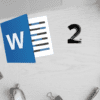
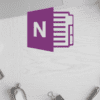
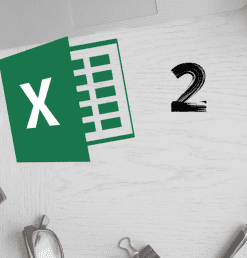
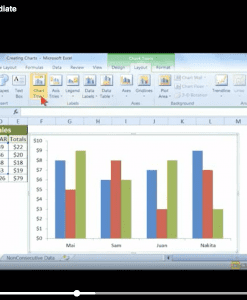
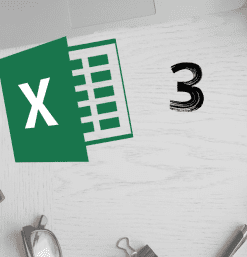
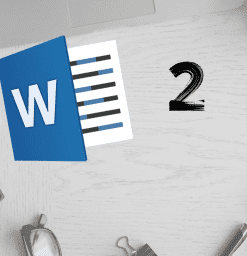
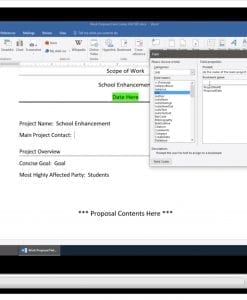
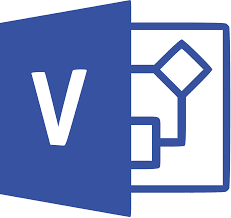
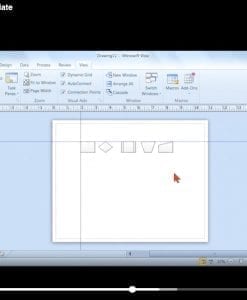
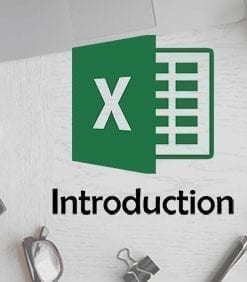
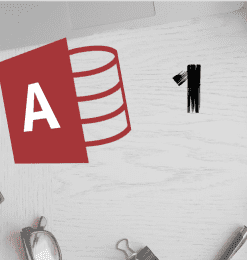
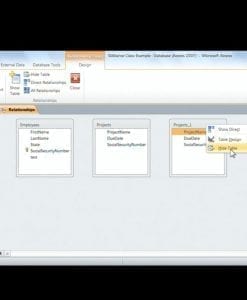
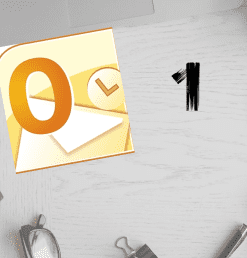

Reviews
There are no reviews yet.